You can access ORB here:
https://www.onlinerecordbook.org/
Register for new ORB here: https://www.onlinerecordbook.org/fo/register/participant/welcome/AL00003362
Register to start your Award
You can register on the Online Record Book as a participant, selecting the option ‘Award participant’ on the login page, and then clicking on ...‘Register’.
Complete all fields, clicking on the Continue button to continue through the sections.
1. Select you Award Unit Country
2. Type in your Award Unit name
3. You will be asked if you know your Award Leader:
4. Select the Award Level you’re registering for
5. Insert your contact details
6. Insert your personal details
7. Select your payment type.
8. Once all details have been inserted click on Submit to send your registration for approval.
A verification email will be sent to the email address you provided during your registration.
Your email address needs to be confirmed in order for the application to progress.Show More

Register to start your Award
Page 4 of the Participant User Guide. You can register on the Online Record Book as a participant, selecting the option ‘Award participant’ on the login page, and then clicking on ‘Register’. Complete all fields, clicking on the Continue button to continue through the sections. 1. Select you Award Unit Country 2. Type in your Award Unit name 3. You will be asked if you know your Award Leader: 4. Select the Award Level you’re registering for 5. Insert your contact details 6. Insert your ...

Forgot your password
Page 7 of the Participant User Guide. Should you need to reset your password, from the Login page select the option ‘Forgot your password?’ Insert you email address and press ‘Send’. An email with a link to reset your password will be sent to your mailbox.

Edit profile and settings
Page 8 of the Participant User Guide. Should your personal details change, you can update this information via the Online Record Book. To update your personal details as well as add a new profile picture: 1. From the landing page click on your name 2. Select the option ‘Profile’ 3. Click on Edit to update your details 4. To add a profile picture, click on ‘Edit’ and then click on the picture field 5. Select a picture to be uploaded 6. Save your updated profile and click on ‘Save’ to save ...

Manage Sections and Activities
Page 9 of the Participant User Guide. On the landing page you will be able to view the four sections of your Award. If you are a new participant you will need to select the activity you’d like to complete as part of your Award. To select a new activity: 1. select the section you wish to add the activity to 2. Select the chosen activity from the list of activities available 3. Insert the required details 4. Save the Activity by clicking on “Setup” 5. Once the activity has been saved, your ...

Add / Edit / Delete logs
Page 11 of the Participant User Guide. Once your activity has been approved by your Award Leader you will receive a notification and will then be able record your logs against it. To add a new log: 1. Click on the section where your activity has been approved 2. Click on Add Log at the bottom of the screen 3. Fill in the required details such as date, duration and description 4. Add any pictures taken while carrying out the activity (optional) 5. Save the newly added log Once you start ...

Editing your activity details
Page 13 of the Participant User Guide. To change or update your activity details: 1. Click on the chosen section 2. Select the tab Overview 3. Click on the option ‘Edit Activity’ 4. Modify your Activity details and click on ‘Save’ to save your new details

Managing your library
Page 13 of the Participant User Guide. You can upload files (pictures, reports, presentations etc) to any of your four Award sections: 1. From the landing page click on the chosen section 2. Select the tab 3. Click on the option ‘Upload File’ 4. Insert the required details and select the file from your device Click on ‘Add File’ to upload your new file The file will be visible within your Files. To delete the file uploaded click on ‘Delete’

Setting up multiple sections per section
Page 14 of the Participant User Guide. To set up an additional Award activity within a Section: 1. Click on the active activity within the Section that you would like to add the new Activity to 2. Click on the tab 'Overview' 3. Click on 'Add additional activity' 4. Insert the activity details requested 5. Press 'Set up' to save your changes The individual activities will be displayed underneath the chosen Section. Once the activity has been saved, your Award Leader will receive a push ...

Downloading your Award and section summaries
Pages 14 - 15 of the Participant User Guide. To download your Award Summary: 1. Click on your name at the top of the page 2. From the dropdown menu select ‘Award Summary’ 3. Click on 'Download Award summary' 4. The PDF file will be automatically downloaded To download your Section Summary: 1. Click on your name at the top of the page 2. From the dropdown menu select ‘Award Summary’ 3. Scroll to the Section you would like to download the Assessor Report (Section Summary) 4. Click on ...
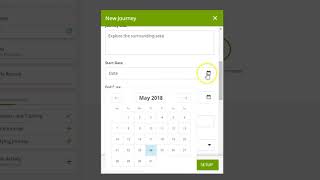
Setting up your Adventurous Journey
Page 15 of the Participant User Guide. To set up your Adventurous Journey and record Preparation and Training activities click on the Adventurous Journey section from the list of sections available on your landing page. To record your Preparation & Training activities: 1. Click on the Preparation and Training option from the Adventurous Journey Overview 2. Click on ‘Activity’ tab 3. Record your Preparation & Training activities and tick the activities as you complete them 4. You can add a ...

Adding an additional Practice Journey
Page 17 of the Participant User Guide. Before doing your Qualifying Journey, you can do more than one Practice Journey if needed. To record the details of your additional Practice Journeys: 1. Click on the Practice Adventurous Journey already created in the system 2. Click on the 'Add additional journey' from the ‘Overview’ tab 3. Insert your Journey details in the pop-up window 4. Press ‘setup’ to finish setting up your Journey. 5. Your Award Leader will need to check and approve your ...

Complete a section or your Award and send to Award Leader for approval
Page 18 of the Participant User Guide. After logging all activities, your section will reach completion and you will be able to: Send the section to Assessor for approval via email. Upload a certificate or any documentation given to you that proves you completed that Section. Insert all logs until you complete your Activities. Assessor approval is required before you can send your for Award Leader sign off.

Contacting your Award Leader
Page 19 of the Participant User Guide. You may want to contact your Award Leader for advice. Within the Online Record Book App, you will be able to view their details: full name, phone and/or email address. To access your Award Leader’s information: 1. From the landing page click on 'My Award Leader' 2. All the information will be then displayed in the pop-up window